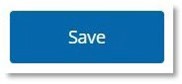Accessing your portfolio for the first time
Accessing your portfolio
1. Login to UoH PebblePad
2. Once logged in click Resources underneath your name
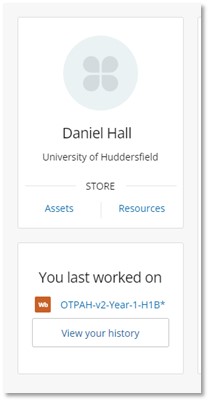
Be aware if you do not have this option and/or your screen is different, click the green T icon at the top of your screen. This will take you to the standard home page of PebblePad where you can then click Resources

3. Click on your portfolio.

Your portfolio will be appropriately named depending on your course. For example, Nursing portfolios start with MYEPAD, Occupational Therapy start with OTPAH, Paramedic has Paramedic in the title and so on. Its name may also contain your cohort or the placement it is for.
For example:
· MYEPAD MSc Jan 2022 Cohort
· OTPAH–H2B
· Paramedics Portfolio March 2022
4. You will be prompted with a window regarding Auto share.
It is crucial that you click I agree to the terms of usage then click Continue.
Be aware failure to do this will result in technical issues further down the line when trying to share your work. Allowing Auto share also allows your Academic Assessors to access your portfolio and for the main team to provide technical support.
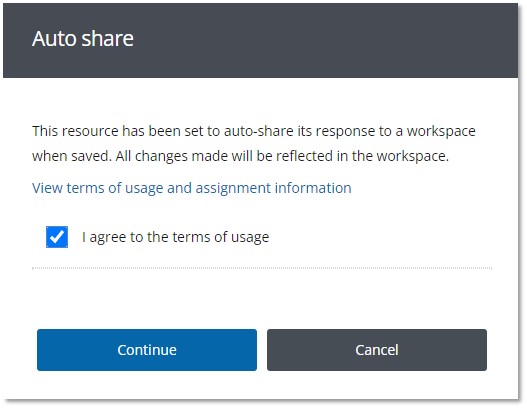
5. PebblePad does not Auto Save and therefore you have to Save manually. Click Save in the top left.
When you finish working on your portfolio and ensure you Save and Log Out of PebblePad.